Managing a WordPress site can be hard. It gets even tougher when you test new features or fix problems. The WP Reset plugin is a strong tool. It lets users reset or clean up their WordPress sites quickly. There’s no need to reinstall everything. It’s particularly valuable for developers and testers who often need a fresh start. Antalya escort
What You’ll Learn: This article explains the WordPress Reset plugin in simple terms. You will learn about its features, how it works, its benefits, and easy steps to use it. By the end, you’ll know how to leverage this tool to streamline your WordPress workflow.
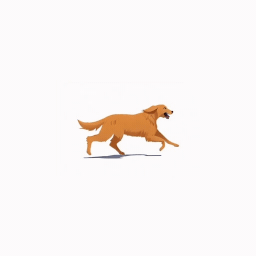
What is the WP Reset Plugin?
Definition: The WordPress Reset plugin is a helpful tool. It lets you reset your WordPress site to its default settings. You don’t need to reinstall WordPress from the beginning. It wipes out the database but keeps the essential files intact.
Why It’s Useful: For developers, designers, and testers, WP Reset is an indispensable tool. It makes resetting a site’s database simple. This helps you keep your workflow efficient. You can delete unnecessary files. You can test new features. You can also return your site to its default settings quickly.

Key Features of WP Reset Plugin
- One-Click Reset
- With one click, you can reset your whole WordPress site. It will go back to its original settings, ready for new installs, tests, or updates.
- Selective Reset Options
- WP Reset lets users reset specific parts of their WordPress site. You can reset things like plugins, themes, or media files without changing the whole site.
- Snapshots
- The Snapshot feature acts as a safety net by letting you take snapshots of your site before making major changes. You can easily revert back if something goes wrong.
- Emergency Recovery Script
- This feature is a lifesaver in case of a critical failure. It helps recover control of a broken or crashed WordPress site.
- Favorite Plugins & Themes Collection
- Save time by creating a collection of your favorite plugins and themes that you can reinstall instantly after a reset.
- Multisite Support
- If you manage a multisite WordPress environment, WP Reset can help. It has built-in support to handle these setups easily.
How to Use WP Reset Plugin
Installation and Activation
To install WP Reset, go to the WordPress plugin repository. Search for WP Reset. Install the plugin. Then, activate it in your WordPress dashboard.
Creating Snapshots
Before performing any major updates or resets, take a snapshot of your site. This feature ensures that you can revert your site to a previous state if something goes wrong.
Performing a Full Site Reset
With the full reset option, you can clear out your WordPress site entirely, restoring it to its default state with one click.
Selective Resets
If you want to reset specific parts, like plugins or themes, WP Reset has options for that. This helps you clean up more effectively.
Benefits of Using WP Reset Plugin
- For Developers and Designers: Developers can quickly reset their test or staging sites. Designers can start fresh with each new project without worrying about old data.
- Testers use WP Reset to quickly reset the environment. This is helpful after testing new features, plugins, or updates.
- WP Reset saves time and effort. Professionals can reset sites in seconds instead of manually reinstalling WordPress.
Who Should Use the WP Reset Plugin?
WP Reset is perfect for developers who often work in local or staging environments. It offers a fast reset option for testing.
WordPress Designers: Designers handling several client sites can easily reset and reconfigure WordPress without manual work.
Testing & Troubleshooting Teams: WP Reset is great for testing teams. It helps reset websites quickly for troubleshooting and bug testing.
WP Reset Pro vs. Free Version
The free version of WP Reset provides basic reset functions like snapshots and selective resets. The Pro version, however, offers more advanced features. These include automatic snapshots, a white-label option, and a more powerful recovery script.
Safety and Precautions
- Take Backups: Even though WP Reset has snapshots, always make a full backup of your site before resetting. This helps prevent losing important data.
- Use with Caution: Always check what you are resetting. This way, you won’t lose important data or settings by mistake.
Frequently Asked Questions (FAQs)
Can I undo a full reset with WP Reset? Yes, if you’ve taken a snapshot before resetting, you can revert to the previous state.
Is WP Reset safe for live websites? While it is technically possible, WP Reset is best suited for staging or testing environments. Always take a full backup before resetting a live site.
What’s the difference between WP Reset and other backup plugins? WP Reset is for resetting and cleaning up your site. Backup plugins, on the other hand, are used to save copies of your site so you can recover them later.
How does WP Reset handle multisite installations? WP Reset supports multisite functionality. Network admins can reset individual sites without affecting the others.